Report Creation Process
The report creation process is shown in the following Picture:
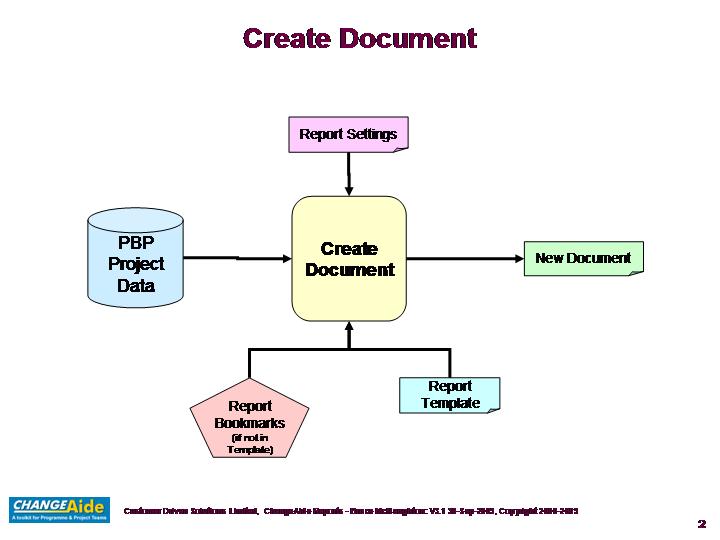
The new document is created using the Create Document capability. The bookmarks are either specified in the report template area of the Report Information section of the form or they are provided as part of the Report Template.
All information is identified by bookmarks and inserted into the new document in the order specified in the bookmark list or embedded in the template.
Report Settings
Report settings include the following type of information:

Use the following steps to Create or Print a Report
All of the report settings can be changed by opening the details form. Select View >> Details to open the form.
Report Bookmarks and Template
The Report Bookmarks and Template are found at the bottom of the Details Form (Select View >> Details). The Report Bookmarks and Template consist of the following information:
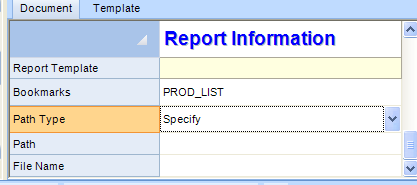
The Default Report Bookmarks identify the default information to be included in the report. These bookmarks can be edited to include any of the available bookmarks.
The Default Report Bookmarks are used unless the specified Report Template contains bookmarks. When the Report Template contains bookmarks, the bookmarks and their location in the template specify the report contents. The report templates can also contain any departmental standards for documents to be applied.
Any MS Word document can be used as a document template.
The standard reports in the report table provide examples for how the reports are setup. This information can be changed and saved if using the Project Version.
Create the Report
To create a report, just use the following:
- select the report to create
- right click on the report view
- select 'Create Document' to create the report.
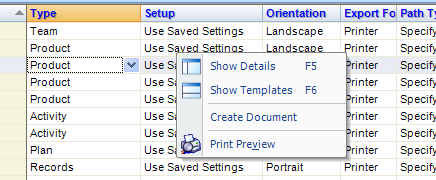
Revision: 3.3.7
Customer Driven Solutions Limited©2007, 2008, 2009, 2010, 2011, 2012
Email: